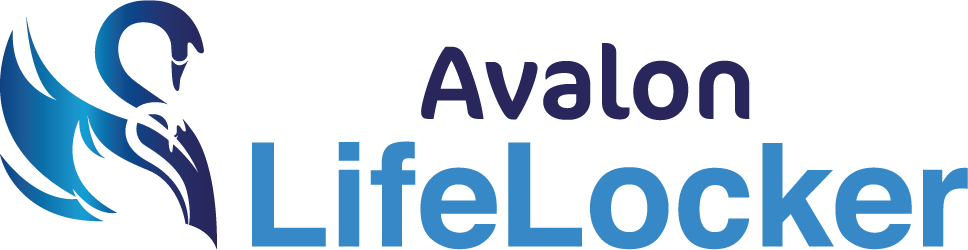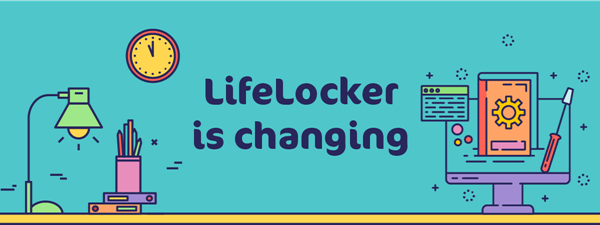Having issues?
We are have video tutorials below showing you how to use LifeLocker. Some of the most frequently asked questions are listed below with helpful answers from our Support team. If you need help with something not answered below, please email our support team at support@lifelocker.co.uk.