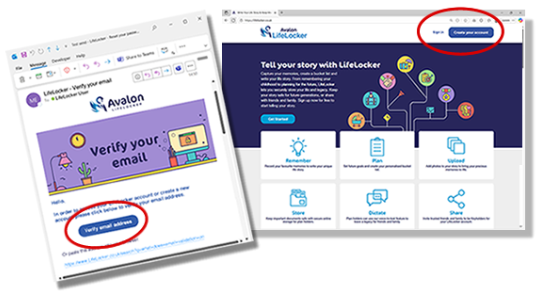Tell your story with LifeLocker
Capture your memories, create a bucket list and write your life story. From remembering your childhood to planning for the future, LifeLocker lets you securely store your life and legacy. Keep your story safe for future generations, or share with friends and family. Sign up now for free to start telling your story.